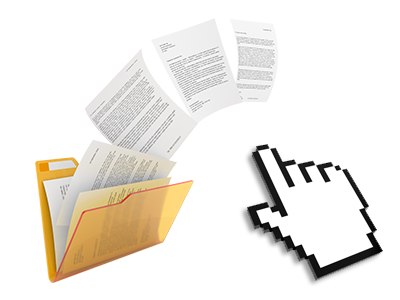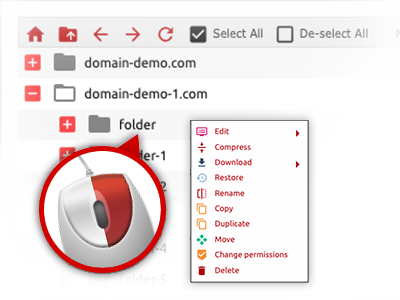The gomamy File Manager
A File Manager filled with all the software tools you will need
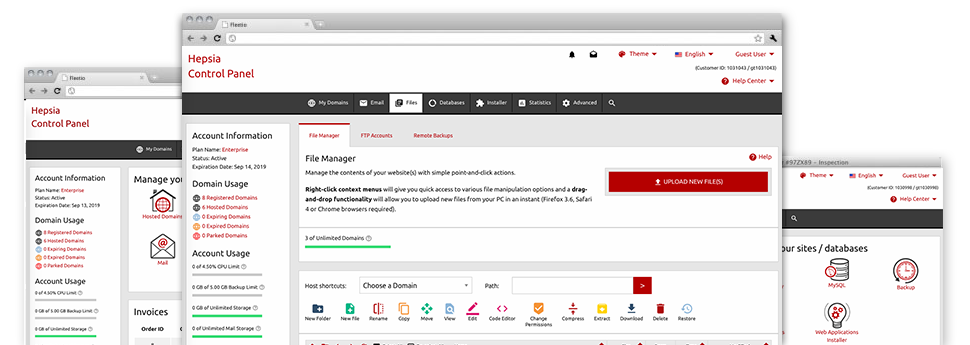
Applied as FTP (File Transfer Protocol) client substitutes, web file managers have always been sluggish and poor in capabilities. Nonetheless, using the File Manager included in the gomamy Web Control Panel, you won’t only have a rapid, intuitive and user–friendly file administration software, but also a tool that will make a third–party FTP program unnecessary. Check out a few of the options that we have built into our File Manager.
Drag ’n’ drop file upload options
Transfer files to your web sites without difficulty
The File Manager in your Web Control Panel includes a swift, drag’n’drop functionality that will help you move files between your personal computer and your website hosting account without having to use an FTP (File Transfer Protocol) tool. You can drag data files from your computer and drop them in your Web Control Panel with a mouse–click through a secure SSL connection.
The drag’n’drop function is incorporated into the Web Control Panel, so that you will not need to install any third party software pack to apply it. It also works well on all major Operating Systems, so all you should do to apply it is log into your File Manager.
Right–click context menus
Handle your files with only a click of the mouse
The majority of File Managers list all of the activities you can perform over a file or folder at the top of the page. We feel this is just not properly arranged. Thanks to the File Manager, you can access all of the file administration options at the time you right–click a file or folder. This approach is also valid for a group of files/folders.
You can actually rename, copy, move, download, edit, preview, archive, unarchive and delete just about any file or folder you decide with simply a mouse–click.
Archive/Unarchive files
Archive or extract archive files in seconds
Compared with a large number of file management interfaces and FTP (File Transfer Protocol) clients, the gomamy Web Control Panel features a solution to archive/unarchive files much faster. It is well–designed. To get a directory shrunk to a lightweight size, all you need to do is pick it and click on the Compress button. To unwrap the items in an archived directory inside your account, choose it and then click the Extract button. The File Manager supports a wide range of file extensions, for example .ZIP, .RAR and .TAR.GZ.
Online file editors
The best solution to update your files
gomamy’s File Manager permits you to edit your files on the hosting server and never have to download, transform and afterwards re–upload them. You can actually revise your files instantly on the net, making use of the in–built editors. You will find a code editor with syntax highlighting for your .PHP or .JS files, a WYSIWYG editor for HTML files, and also a standard text editor for more experienced end users.
You have access to each file editor using the right–click contextual menus. All alterations produced to the files will be shown quickly online – you are able to directly examine them inside the Internet browser.
A logical folder structure
All of your files arranged in a convenient method
When you’re managing a range of sites concurrently, it’s crucial for you to have every little thing sorted. With many other File Managers, modifying several websites inside the same website hosting account is extremely tricky. With the File Manager, you’ll see that it’s in fact really simple. Every single site features its own directory, that you’ll right away acknowledge, and all the files associated with the given website are situated there.
And then to make things even easier, you will find a drop–down menu where it’s easy to select on exactly which host you intend to work within the File Manager. Our smart system will lead you there in seconds.
A user–friendly interface
A File Manager created for regular people
The vast majority of online File Managers are sluggish and quite difficult to employ. They have limited functions and certainly are not really simple to use. We hope to change that with the gomamy File Manager. It is developed to be intuitive and also to resemble a product you you are already familiar with – the File Manager on your personal computer.
All its attributes, the drag’n’drop file upload solutions, the right–click contextual menus, the built–in file editors, etc. exist for one reason – to help make taking care of your web site(s) much simpler.
Work with multiple files
Modify a variety of files concurrently
It is simple to manage numerous files at the same time while using the multi–selection capacity of the gomamy File Manager. Everything you need to do is press the Control key and click on the files or folders which you want to pick. If you’d like to choose a group of files/folders in a row immediately, pick the first file/folder, hold down the Shift key after which click on the final file or folder within the set.
For people with chosen the desired files/folders, you may either drag them to a different spot, or employ various activities to them using the right–click context menu or the buttons at the top of the file table.
Quick & simple password protection options
The easiest way to protect your data
There is one typical approach to protect a directory with a password – by making an .htaccess file. If, however, you aren’t technically experienced enough, you will have difficulties performing it all on your own. To help make things easy, we’ve added a time and effort saving password protection user interface to the File Manager available in the Web Control Panel.
To make use of this option, just right–click on a folder and pick Password Protection. Following that set the username plus the security password that you would like to implement and press the button. That’s it. Now the picked folder is going to be concealed from the regular website visitors and will also be available just to approved visitors.