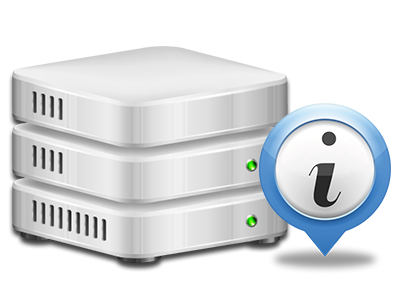Statistics Manager
The single place you will need to go for all of your site stats
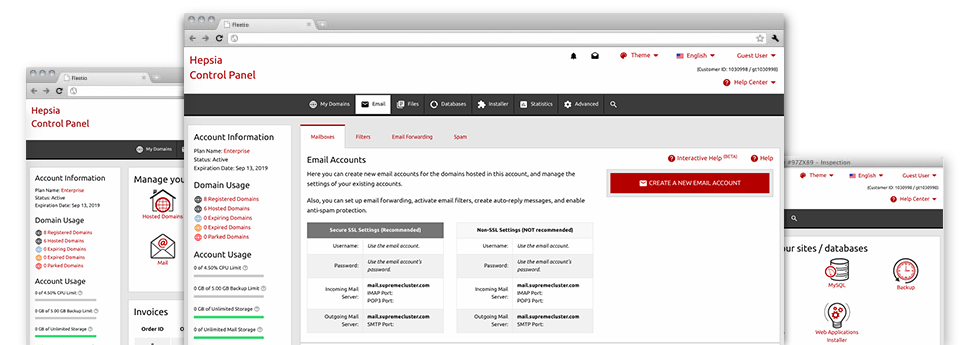
The complete web analytics reports inside your Web Control Panel will allow you to observe pretty much all actions on your sites. You will get live info about the load created in your account and also the traffic they have on a per–hour, per–week and per–month base. You will also find information regarding our platform in general including the physical IP address, the OS, the variations of PHP and MySQL and much more. Everything is sorted in sections for you to find it.
Server Data
Look into specifics of your web server
If you need to examine what is the current version of PHP or MySQL or the OS of the web server where your website hosting account is found, simply go to the Server Info part of your Web Control Panel. There you will also find info about the running Perl modules, the incoming and outbound mail servers, as well as the real IP address your server.
You can find the server details table inside the Statistics part of the gomamy Web Control Panel.
Access & Error Reports
Instantly detect any web site overall performance issues
The Access and Error Logs record information concerning the web server, consisting of details about server access in addition to the sorts of problems encountered throughout server operation. You can get both types of info on the performance of your web sites in the Statistics Manager part of your Web Control Panel.
The access log shows the whole set of text files, image files, movie files, etc. that individuals already have wanted to watch in your site, and the error log records just about all warnings and issues that the web server has encountered since the log file was developed.
Website Traffic Reports
Look into the traffic to your web site in great detail
With the web stats instruments included in the gomamy Web Control Panel, you’re able to keep track of the visitors on your web site in the finest detail. You can select among a couple of well–liked stats tool – Webalizer and Awstats, both of which supply you with details about the viewers to your web site and the content they check out on a day–to–day, weekly and monthly basis.
You don’t have to install absolutely anything in advance to get traffic information for your websites. In the Web Traffic Reports area of your Web Control Panel, just load the information report for any particular website and get the info you’ll need for your marketing and advertising strategies.
CPU Statistics
Keep an eye on your web sites’ server load
The CPU reports bundled within your Web Control Panel will give you realtime details about the load that’s generated on your web hosting account from your scripts, database calls, and so on. Therefore, the more dynamic and complex your website is, the more hosting server allocations it will require to always be working efficiently.
The CPU load details are provided in an easy–to–read fashion and gives you information on the hosting server load accumulated daily, monthly or annually. This specific information will keep you informed on the server memory utilization at any given second and can enable you to stop your web sites from getting offline as a result of hosting server overload (reached server power use limits).